Every computer out there, Mac or PC, gets CPU spikes occasionally.
Most of the time they’re nothing to worry about, but if they become regular or your CPU usage is constantly high, then it may indicate a small problem that should be fixed. You may also prolong your CPU lifespan. Let’s focus here on PC.
How Much CPU Usage is Normal? Normal CPU usage is 2-4% at idle, 10% to 30% when playing less demanding games, up to 70% for more demanding ones, and up to 100% for rendering work. When watching YouTube it should be around 5% up to 15% (total), depending on your CPU, browser, and video quality.
How would you know if it’s a problem? By knowing a CPU usage at various times: when idle, when gaming, when running other apps. I’ll show you how you can check all this, and find the process responsible, focusing on PCs running Windows 10. For GPU usage go here.
Many factors determine a “normal CPU usage” for your PC:
- CPU speed
- Apps installed and currently running
- Health of your hardware (and software)
- certain PC settings
- and even your GPU (or graphics card)
Yes, GPU usage can highly affect your CPU usage, especially in gaming. But, even outside of gaming, if you have a dedicated GPU (not integrated into your CPU) then the CPU will offload some of the jobs to your GPU. Hence, your CPU will have time to chill.
There are a few ways how you can check normal usage for yourself, and what you can do to find the causes of high CPU usage to quickly fix this.
How Much CPU Usage is Normal?
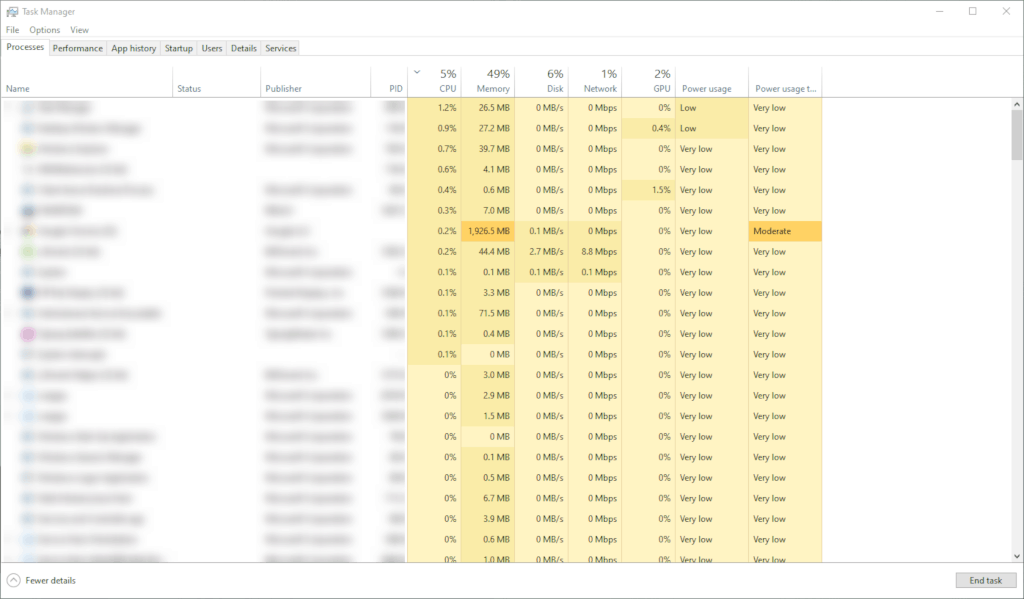
I will focus here on Windows 10 PCs, with hardware similar to my own. That’s Ryzen 5 3600, GTX 1660, and Samsung Evo SSD.
To check how fast your CPU is, go to PassMark CPU benchmarks, and search the list. Press “CTRL + F” and enter the model of your CPU. The number in the ‘Passmark CPU mark” column is what you need to look for.
This is the number 1 thing that you need to do to figure out your normal CPU usage, especially while playing games. Once you know how fast your CPU is, you can use it as a reference point when figuring out what is ‘normal’ for you.
An average CPU percentage at idle is below 10% for almost any CPU or OS (operating system), and it mainly depends on what apps are currently running on your system.
For my Ryzen 3600x CPU it’s around 2 to 3%. For your CPU it could be slightly higher or lower, but it should be below 5%. If it’s higher then it could indicate some apps are running that should be checked, shut down, or even uninstalled. Occasional spikes are normal.
What is Normal CPU Usage for Windows 10?
Normal CPU usage for a decent CPU, GPU, and SSD in Windows 10, at idle, is around 2% to 4%.
That’s when you’re not doing anything, no CPU-intensive tasks are running, and no Windows 10 updates or after-update checks are running.
This also assumes you are running good storage hardware, SSD, or a very good HDD. Keep in mind that no HDD can compare to a good SSD, and Windows 10 runs many times better on SSD. Especially during updates and gaming.
When browsing, normal CPU usage should be between 5% and 15% when reading regular blogs, up to 20-40% when using large Google Sheets, and up to 50% when opening multiple tabs at once.
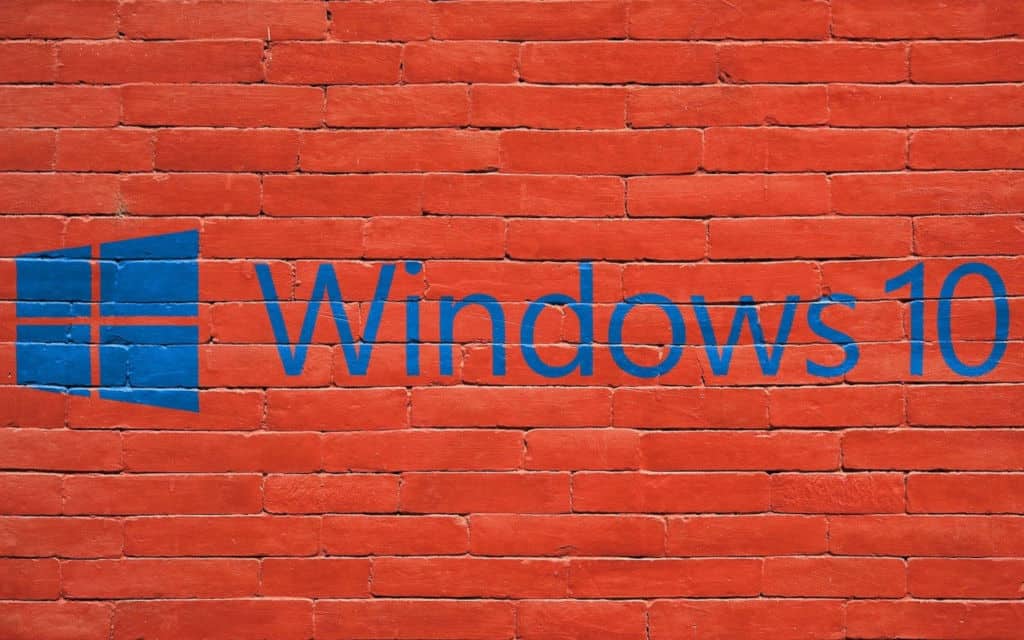
If you open 30 tabs at once it will hit 100% easily, but quickly return to below 10%.
For an average PC out there, the normal CPU usage for Windows 10 is:
- on idle: 2% to 4%
- while browsing: 5% to 15% (up to 30% occasional spikes)
- playing less demanding games: 10% to 30%
- playing more demanding games: 30% to 70% (with spikes up to 95%)
- watching YouTube: 5% to 15%
- watching video player: 5% to 15%
- working in Photoshop: 5% to 50%
- video encoding: up to 100% (depends on encoding settings)
- 3D modelling: up to 100%
- booting windows 10: very high for a short period, then below 5%
If your CPU usage is around 50 percent while nothing is running then you may have an app that’s running in the background, or Windows 10 is updating or doing post-update checks.
Check below to see how you can check this to find out these apps, and (if necessary) terminate the process currently using too much of your CPU.
How Much CPU Usage is Normal for Gaming?
Mac is great, but let’s focus on PC once again.
For less demanding games on PC, such as FTL Faster than Light, anywhere from 10% to 30% is normal for anyone running Ryzen 5 CPU (or Intel equivalent), decent GPU such as GTX 1660 and an SSD.
For AAA titles such as Metro: Exodus, it’s anywhere from 30% to 70% (with occasional spikes), depending on the game, graphics settings, and your hardware components.
Your CPU will typically have the highest usage in RPGs (role-playing games) and RTS (real-time strategy games).
To figure out how good your CPU is, you can compare the scores as PassMark website to other players who don’t have such spikes, or to CPU’s you hear are doing well. Maybe your CPU says ‘4 cores” but that means nothing if it’s one of the slower versions, or if the game doesn’t utilize all 4 cores.

2nd thing you need to do is to go to the PassMark GPU benchmarks page and check your GPU score. Compare it to the GPUs that you know are performing well with a particular game. How different is the score?
Some PC games are more CPU demanding than others, depending on the engine used to create a game. For example, strategy and simulation games are usually more demanding on the CPU than others.
If your CPU usage is very high, it could be because the particular game is more CPU than GPU intensive, or that it’s been designed to better perform on Nvidia cards rather than AMD (or vice versa) so your CPU needs to do extra work.
Reasons Why Your System is Using Too Much CPU
Both Mac and PC can sometimes get high CPU spikes, the easiest way to check why your system is using too much CPU is to use an app that shows the usage for all your processes currently running.
Most people will recommend Windows 10 Task Manager, but I recommend Process Hacker 2.
With process hacker, you can see all the processes (including sub-processes) that are running, how much CPU they are using, plus the storage and RAM usage, and much more. Task manager can’t see some hidden processes, and can’t do many of the things Process hacker can.
Main reasons why your system is using too much CPU are:
- some random app is running in the background,
- your antivirus is doing a scan or update,
- your Windows 10 is doing updates or post-update checks,
- your browser is opened on pages with too much CPU usage (like ads),
- your CPU can’t handle the large Google Sheets tabs with many users,
- you have a virus or malware on loose,
- you don’t have enough RAM so the CPU struggles in apps,
- or have slow or dying HDD,
- inadequate CPU cooling (your CPU is running above 176°F or 80°C)
Let’s take a look at a few of these.
The apps that could be running are for example cloud service, torrent, various updates from apps, anything really.
First, check all the apps in the Windows tray.
Then, use Process Hacker, and click to sort the processes by CPU usage. Then hover over the process to see where it is located, or its full name. Right-clicking gives options to terminate, but only do this if you’re 100% sure it’s safe to kill the process.
Always leave Windows services to finish.

As far as antivirus goes, I’m not talking about Windows Defender.
Windows Defender is usually fast on basically ‘an’ SSD and will finish either scan or update in a matter of minutes. So, usually, that’s not what’s using your CPU. But, some antivirus software is very demanding and can hog your system for hours, especially on HDD. If you have such software, consider giving it a lower priority, or replacing it with MalwareBytes Anti-Malware.
Windows 10 often do silent updates in the background, even after you restart it keeps doing for a few minutes (depending on your CPU and HDD/SSD speed).
If you use Process Hacker and hover over the CPU-intensive process, you can see if it’s signed by Microsoft and its location. If it’s from Microsoft, just leave it to finish, or inspect it further.
If your browser is opened with too many tabs, doing all kinds of things, then it could be the problem. Check to see what’s happening.
I work for the company doing sales account marketing, and we often work in Google Sheets with a lot of people actively working, in huge datasheets. Too many people working will use your CPU a lot, and too big of sheets will use your RAM a lot (and CPU).
Malware or virus can be a cause, although this is very rare these days. For good protection, most people will recommend 3 things:
- MalwareBytes anti-malware,
- Windows Defender,
- and common sense.
This should be enough to keep your PC clean for ages.
RAM is important in gaming and browsing, and if the HDD is dying then your whole system will slow down. In general, HDD will slow your system, but won’t slow your CPU, because the CPU will always need to wait for the slowpoke HDD to finish the job.
And finally, if your CPU is running hot, then the temperature is slowing it down. Always use software for measuring temperatures, at all times.
I recommend (and use) HWiNFO monitoring software. It is easy on the resources, highly customizable, doesn’t interfere with anything, has an excellent overview with graphs for all kinds of sensors (temperature, clocks, usage, etc – even has alarms), and shows sensors in Windows tray. One HINT: if it recommends unchecking the sensor that might cause you problems – do it.
How to Lower CPU Usage?
To lower CPU usage in Windows 10, the first step is to check which process is using your CPU.
I recommend checking the already mentioned Process Hacker software. There are many others, but I’ve been using this one for a long time with no problems. You could use Windows 10 task manager, but it may not be as effective.

Here are the general steps to lower CPU usage:
- Open the process hacker app (or any similar)
- Click on “processes” and check the CPU usage
- Click on the ‘CPU’ column to sort the processes by CPU usage
- Hover over the process using too much CPU
- Now that you know it’s location you can figure out what to do with it. You can right click and (if you’re 100% certain) terminate the process.
Don’t do this if it’s Windows process. - Keep monitoring to see if it appears again
To reduce the high CPU usage while watching YouTube, you might try h264ify extension which makes YouTube stream H.264 videos instead of VP8/VP9 videos. This could also reduce stuttering.
How to Lower CPU Usage in Games?
This is a complex question, and there is no perfect answer for everyone.
But, there are some things you can try:
- Is your CPU bottlenecking your GPU?
If your graphics card is much faster than what is recommended for your type of CPU, then your CPU is doing too much work. There is always some bottleneck going on, but it shouldn’t be too much.
Use this calculator to determine your bottleneck. For example, my previous GPU (GTX 1060) was bottlenecking my CPU (Ryzen 5 2600x) by 23%. This means my GPU was too weak to work optimally with my CPU. In GPU demanding games my CPU was always waiting for my GPU to finish computing, so my GPU usually has high usage.

For you, it could be the other way around, hence your high CPU usage.
- Do you have a graphics option enabled in game, that’s using too much CPU?
Some options rely more on CPU than GPU, such as view distance. If you’re playing an RPG, and your view distance is too high, try lowering it. Number of NPCs is also another option that relies mostly on CPU.
- Google search ‘is [your game] CPU intensive for everyone’.
If it is, then generally it’s a more demanding game on CPU, and you shouldn’t worry too much.
- Are there apps running in the background?
Check process hacker, using the steps above, to see if any of the apps are using too much CPU (more than a few percent)
- Do you have enough RAM?
RAM helps CPU keep things moving smoothly. Enough RAM means your CPU can access more of the files, faster. It’s a workspace to manipulate the data and allow you to interact with it, all very quickly.
If you still have high CPU usage after this, leave the comment below and I’ll try to find the solution for you.
Related Questions:
Is 100% CPU Usage Bad?
For an average PC, unless you’re doing video encoding, Photoshop editing, 3D modeling, or benchmarking your CPU, then 100% CPU usage for longer than a few seconds IS bad. It will increase the CPU temps quickly and your system may freeze.
The only time it should be this high is if you’re loading a highly intensive game, installing a game, zipping/extracting some files, or opening 50 tabs in your chrome at once.
Is 100% CPU Usage Bad While Gaming?
For a PC, unless you’re loading a game or doing something specific and highly CPU intensive in-game, then yes – it is bad, and shouldn’t be happening. Occasional spikes are fine.
Few reasons for this to happen: your CPU is extremely weak for that game, for example, if you don’t have a dedicated GPU but an integrated one. Or, some app is doing some work and heavily using CPU resources on your PC.








