Note: Some links may earn us a commission at no cost to you. Learn more in our privacy policy.
Looking to make a purchase on the PlayStation Store, but wondering if you can use a Visa gift card?
Yes, it is possible to use a Visa gift card to make purchases on the PlayStation Store. When you are prompted to add a payment method during checkout, you can enter the gift card information just as you would with a regular credit or debit card.
Be sure to check the card’s balance before attempting to make a purchase to ensure sufficient funds are available to cover the cost of the transaction.
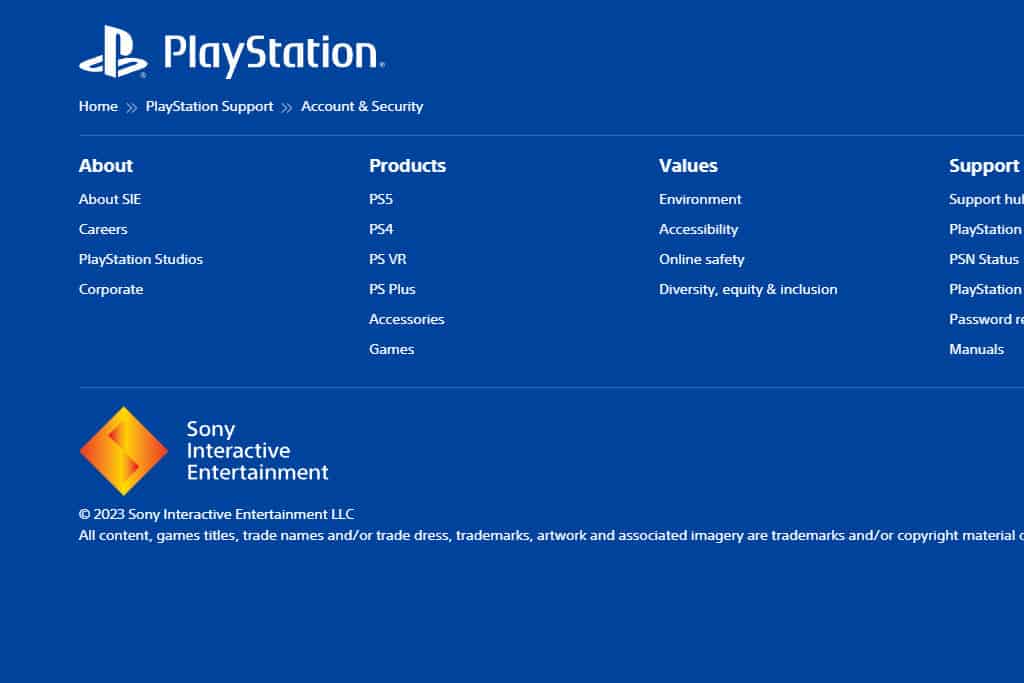
Does Playstation Store Accept Visa Gift Cards
The PlayStation Store does accept Visa gift cards as a valid payment method for purchasing games, downloadable content, and other items. When making a purchase, you can enter the gift card information as you would with a regular credit or debit card.
Some examples of Visa gift cards that can be used on the PlayStation Store include those issued by Visa itself, as well as those issued by banks and other financial institutions. Just make sure that the card is registered and activated before attempting to make a purchase.
How Can I Redeem a Visa Gift Card on the Playstation Store?
To redeem a Visa gift card on the PlayStation Store, follow these steps:
- Turn on your PlayStation console and log in to your account.
- Navigate to the PlayStation Store and select the item(s) you want to purchase.
- When prompted to select a payment method, choose “Add a Payment Method.”
- Enter the gift card information, including the card number, expiration date, and security code.
- Confirm that the information is correct and select “Continue” to complete the purchase.
If the balance on the gift card is not sufficient to cover the full cost of the item(s), you may be prompted to add another payment method to cover the remaining balance. Once the transaction is complete, the purchased item(s) will be available for download to your console.
Virtual Visa gift cards can also be used on the PlayStation Store, following the same steps as a physical Visa gift card. When prompted to enter the payment method during checkout, you can enter the virtual gift card information, which typically includes the card number, expiration date, and security code.
Can I Buy a Playstation Gift Card Using a Visa Gift Card?
You can buy a PlayStation gift card using a Visa gift card. When you purchase a PlayStation gift card from an authorized retailer such as Amazon or Best Buy, you can use a Visa gift card as a payment method.
Simply select the PlayStation gift card you want to buy, add it to your cart, and proceed to checkout. When prompted to enter a payment method, enter the Visa gift card information just as you would with a regular credit or debit card.
Restrictions and limitations
Keep in mind that there may be some restrictions or limitations that apply. For example, some gift cards may only be valid for use in certain regions, or may not be accepted for certain types of purchases, such as subscriptions.
Here are some specific examples of restrictions or limitations that may apply to using a Visa gift card on the PlayStation Store:
- Regional restrictions. Some gift cards may only be valid in certain regions, such as the United States, Canada, or Europe. If you have a gift card purchased in a different region, it may not be accepted on the PlayStation Store in your region.
- Subscription limitations. Gift cards may not be accepted as a payment method for certain purchases, such as PlayStation Plus subscriptions or other recurring charges. You may need to link a credit or debit card to your account to make these purchases.
- Fees and expiration dates. Some gift cards may have fees associated with their use, or may expire after a certain period of time. Be sure to check the terms and conditions of your gift card before using it on the PlayStation Store to avoid any unexpected charges or issues with the transaction.
FAQs
What is error code 80023102?
Error code 80023102 is a common error that occurs when trying to add funds to your PlayStation account. It is usually caused by incorrect payment information, insufficient funds, or other issues with your account.
How can I add money to my PlayStation wallet?
You can add money to your PlayStation wallet by linking a payment method, such as a credit or debit card, to your account.
To do this, navigate to the PlayStation Store and select “Add Funds.” From there, you can choose the amount you want to add and enter your payment information. Alternatively, you can purchase a PlayStation gift card and redeem it for the desired amount.
What should I do if my Visa gift card is declined on the PS Store?
If your Visa gift card is declined on the PlayStation Store, check that it’s activated and has enough funds. Try re-entering the gift card information to fix any typos. Contact the issuer to learn about any limitations that may prevent its use on the PlayStation Store.





